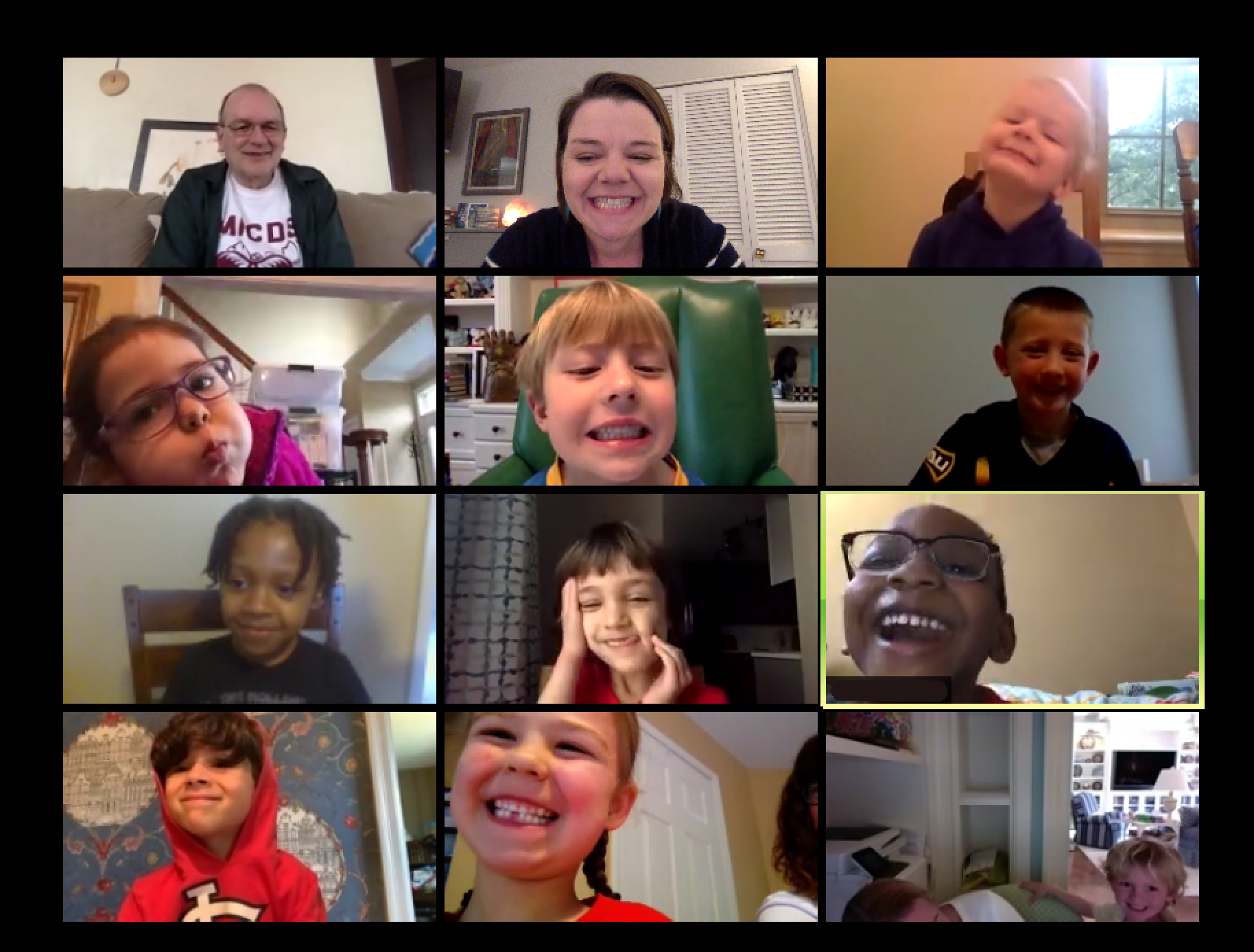Tips and Tricks for a Great Zoom Class or Meeting
What a wonderful first week of distance learning! Teachers, students and parents alike have learned a lot—and not just academically. The MICDS community has also become quite adept at hosting Zoom classes and meetings, a new skill for many. In the first day alone, there were over 657 video classes, meetings and one-on-one sessions! Teachers have collaborated with each other to share tips and tricks for leading a successful online class. With so many community members participating in distance learning, remote work and even socialization through video calls and Zoom meetings, we thought these tips and tricks may be useful to the broader community in this new normal of social distancing.
Just as they do in their classrooms at MICDS, teachers have embraced distance learning technology in different ways to suit their needs and the needs of their students. A Middle School performing arts class may have different “online classroom guidelines” than a Lower School morning meeting, for example. Rather than letting the technology drive the class, MICDS teachers are still firmly in the driver’s seat, guiding students through their learning from afar and employing technology tools as needed. Fortunately, many of our teachers are very comfortable with technology and the School has robust technology resources, instructional technology experts on staff and a strong foundational knowledge base in education technology. This has certainly served the community well in this new distance learning environment.
What can be done to minimize distractions and maximize engagement for all?
- Try to find a quiet space for online classroom meetings, ideally at a desk or a table where you are sitting or standing.
- When distractions do pop up – is a dog barking? – be patient, flexible and adaptable.
- Avoid using filters or other distracting computer settings on your video feed.
- Try to minimize distracting movements, such as spinning in your chair and wiggling your fingers in front of the camera. This is likely most difficult for our youngest learners.
- Food can also be a distraction – for yourself and others – but in some cases, it may provide necessary “brain food.” It is best to communicate with the teacher about whether or not small snacks are allowed. Of course, nobody wants to watch their classmate eat a sloppy joe during math class, but perhaps a small bowl of nuts is okay. Water is typically not considered a distraction.
- Phones are another possible distraction and, in most cases, should be avoided in the online classroom setting. However, in some cases, they may be necessary in this new learning environment. For example, if a student is texting their friends during class, that is not acceptable. However, if a student needs to use their phone as a secondary screen to look something up during a class session, that is a different story. The important takeaway here is to communicate and be transparent about what you are doing and why it is necessary.
What does great online classroom etiquette look like?
Great online classroom etiquette looks very similar to great in-person classroom etiquette.
- Be kind, respectful and considerate of others, just as you would be in the classroom.
- Actively engage in learning. Try to put extra effort into this since the environment is different.
- Look into the camera light so that you can make “virtual eye contact.”
- Angle the camera so that your whole face is visible to others, not just your forehead.
- Dress appropriately as a way to show respect to your peers and teachers.
- Try not to dominate the conversation, either in the chat feed or in the audio conversation.
- Raising your hand to speak still applies in the online classroom. Some teachers are employing virtual means to do this, while others are asking students to raise their hand physically when they have something to say.
- The mute function is being handled differently depending on the classroom needs and teacher’s guidance. Some teachers are employing the “mute all” function and then unmuting students when it is their turn to talk. This may work well with a boisterous group of 5th graders just getting started for the day, for example. Some teachers are asking students to mute themselves as the default to minimize distractions. Then, if they have something to say, they can hold down the space bar to unmute while speaking and return to mute after releasing the space bar.
- Nonverbal communication is just as important as ever. For example, there may be times when a nod of the head is more effective as a response rather than waiting for several people to say “ok.”
How do teachers “take attendance” in the online setting?
- Teachers are employing the “waiting room” function in Zoom for safety, and have found this is a great way to take attendance. A student enters the “waiting room” before a class session starts, and then the teacher marks their attendance as they let them into the online class. With this in mind, it is very important for students to use their actual names for their Zoom profiles. If they use made-up names, they may be stuck in the waiting room for quite some time while the teacher is trying to figure out if that is an actual student or not. It’s also much easier for students and teachers to interact with each other online if their Zoom profile name matches their actual name.
- Some teachers are also using other commonly used classroom technology tools, such as DyKnow in the Upper School, to confirm a student’s presence.
What opportunities are there for small group collaboration in the online learning environment?
- Breakout rooms have proved to be very popular with teachers and students thus far. Teachers set up a virtual breakout room and send a small group of students there to collaborate, practice skills and interact together. Some teachers are setting up breakout rooms based on their previous physical classroom tablemates, pods, work groups, etc.
- Students love being able to work together and talk to each other, and one student reported that the breakout rooms “feel the closest [thing] to an actual classroom yet.”
- Teachers can easily pop in and out of each of the breakout rooms in rotation to check in on students’ progress and answer any questions. Students can also use the “raise hand” function to get the teacher’s attention.
- Students are allowed time to connect and chat to maintain strong peer-to-peer connections during this unusual environment of distance learning.
What tips can be offered for social-emotional health during online classroom meetings?
- Use the time between classes to stand up and walk around before joining the next class.
- Stand up and stretch whenever possible, perhaps even as a mini-exercise break as an entire class. This works better with wireless headphones or when using the computer’s speaker.
- Bring some fun and joy into our new distance learning environment. Some classes have held “show and tell” sessions with pets or interesting things in the home. One advisory tried acting out a virtual volleyball game—bump, set, spike!
- Don’t try to force the distance learning environment to function like a traditional classroom. Embrace the joy of learning from home for the time being.
What should be considered for physical backdrops or virtual backgrounds?
- Consider your backdrop from a privacy perspective. Whatever is behind you on the video feed may be visible to the other students and teacher, so keep it appropriate for the classroom setting.
- If a student wants to include a sibling or parent into their backdrop or video feed for the rest of their class to see, either in a casual occurrence or a “show-and-tell” type of scenario, get that person’s permission first. It’s important to be mindful and respectful of privacy, not just your own, but for others in your family too.
- Some students have employed virtual backgrounds for various reasons – privacy, creativity, fun. Teachers have different views on this practice, and so it is important to communicate expectations and guidelines for virtual backgrounds. Regardless, the background needs to be appropriate for the classroom setting.
How do we avoid being Zoom bombed?
- This article from Cnet provides a great overview of a new hacking mechanism known as “zoom bombing” and how to prevent it.
- The waiting room feature is an effective tactic. Only legitimate students are allowed into the online classroom through the waiting room (by confirming names and requiring videos to be on).
- In addition, teachers only share Zoom links with each other and students as needed, and on password protected sites such as Canvas and SeeSaw.
Thank you to all of the teachers who contributed to this article for sharing your learning with the greater MICDS community. Our community is stronger than ever! #RamsTogether